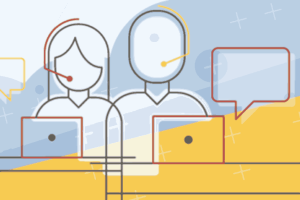Education and Student Services
Computing
For all SPH students
Find out more about Brown's information technology services.
The printers located in room 251 and 374 are already installed on all student cluster workstations.
Brown's Office of Information Technology provides community members with a Brown Microsoft account with 100GB of OneDrive storage. The account gives you a place to safely store personal files and access them from anywhere.
See what licensed software is available.
MyPrint is Brown’s service for campus-wide printing. If you print to a MyPrint-enabled queue, you can release your paper at multiple locations across campus, making it easy for you to get your jobs "on the go". For your security and convenience, your content is not printed until you swipe your Brown ID at the printer.
Brown’s MyApps service is a method for members of the Brown Community to access software without the need for installation. By using MyApps, you can connect to a “virtual desktop” that provides you with core apps and computational software that are available to faculty, students, and staff.
Brown provides a Network Home Folder for all faculty, staff, and students. The Home Folder provides up to 100GB of network file storage for you to use. The storage also integrates with some OIT services such as the RemoteApps service.
The Brown University Library offers unlimited cloud storage for all Brown affiliated Zotero users. Zotero is a free, open-source tool used by students and researchers to collect, organize, cite, and share references, citations, and notes.
For doctoral students
Connecting to WIFI, VPN, the file server, and more
The School of Public Health will provide each incoming doctoral student with their own new laptop computer for use while enrolled in the doctoral program.
Get help
All SPH students should direct IT related questions via email to SPH-ITSC@brown.edu.